For Multiple Screens and other optimizations
We’ve had some issues with users which have multiple screens have outlook load slower or can crash at some points. Here are some settings within outlook that you can check.
The way to check these settings is to go onto your outlook application, then click on file.

And then onto options

There are some options within the General tab, which may help out.
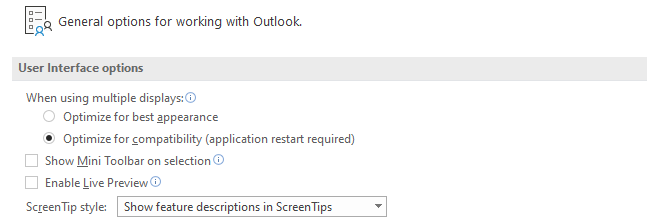
The default options use best appearance and show mini toolbar, and enable live preview, which could be the cause of issues when using multiple displays.

We try and turn this feature off, as it just looks throughout the LinkedIn database to search for the specific user, which could be a cause of crashes.
We now move over to the Mail tab, which change settings for messages you create and receive
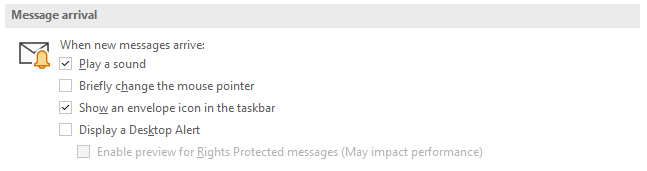
The message arrival settings are purely on opinion and how often you want notifications come up from outlook on incoming emails and replies.
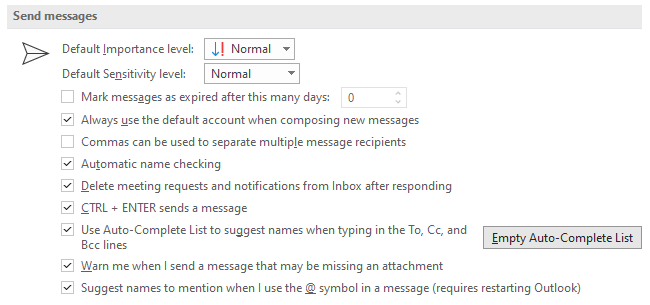
Sending an email the default outlook account can be quite useful, especially when you have more than one email, which makes sure that you are always sending the email from the correct one. You can find out/change your default email from the Account settings in outlook.
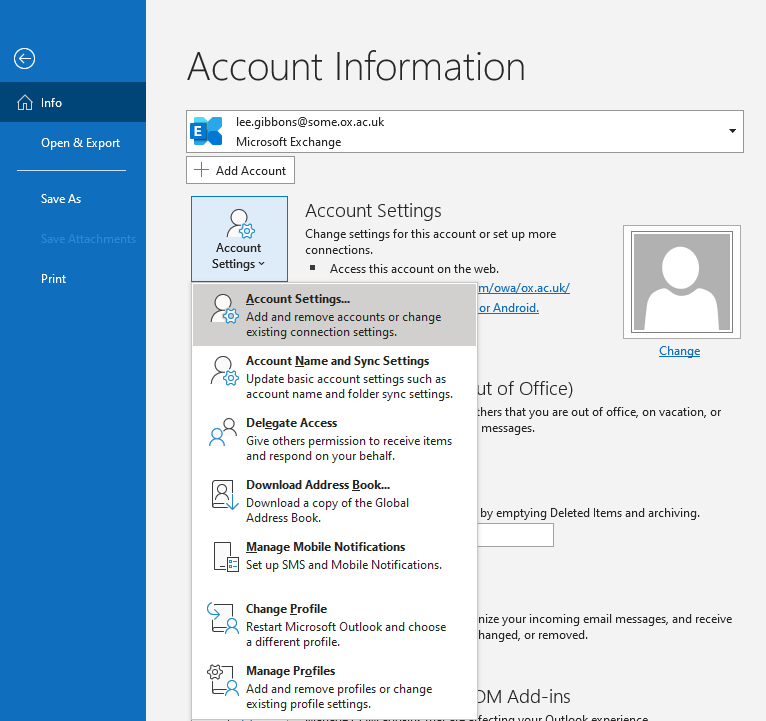
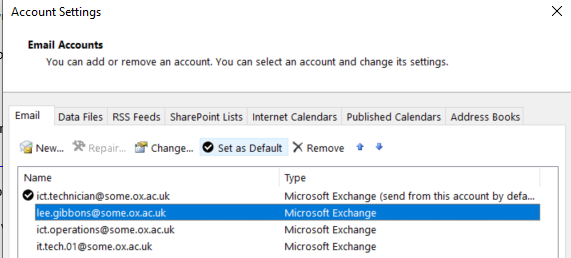
Then you are able to set your work email to default.