This is a quick way to save your website bookmarks for each browser type.
For Google Chrome
Press the 3 vertical dots in the top right hand side of your browser > then hover over bookmarks and tabs > and then bookmark manager
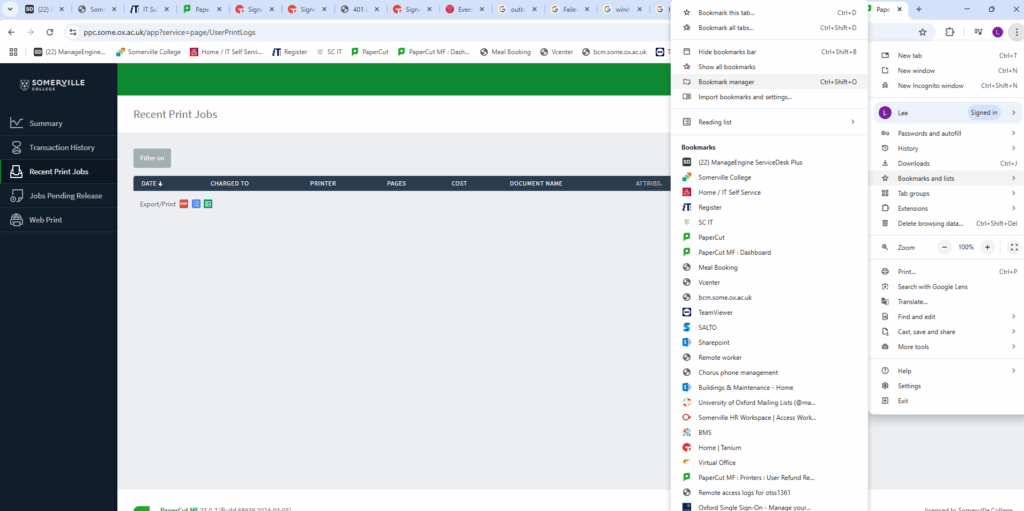
This will bring you to a page which shows all of your current bookmarks, to export and save a backup of your bookmarks press the 3 vertical dots in the top right hand side > and click on export bookmarks
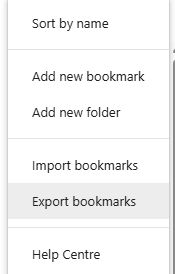
I usually save it on the desktop as it is a quick and easy place to re-import your bookmarks when you need to.
Microsoft Edge
Edge is slightly different, but there “Favourites” is just different wording for bookmarks, they work in the same way.
To backup and save your favourites click on the star with the 3 lines in the right hand side of it > and then the 3 dots in the top right hand side of it > and lastly export favourites.
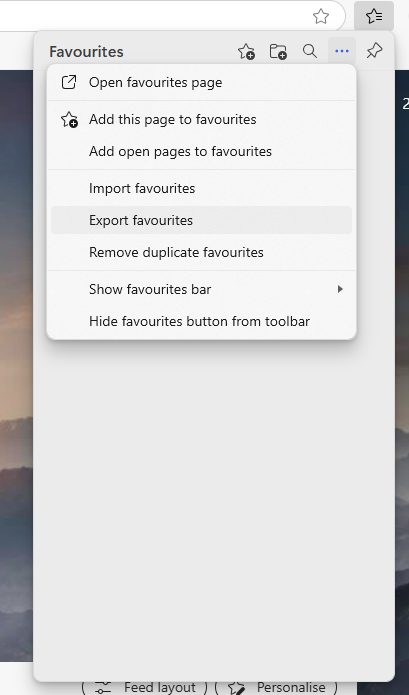
I do the same as for chrome and save the bookmarks on the desktop, as it is an easy place to get access to.
Firefox
Firefox is slightly different to the rest of them, however it is quite similar to Google Chrome, to save and backup your bookmarks click on the 3 horizontal lines in the top right hand side > Bookmarks > And then manage Bookmarks in the bottom of that widget
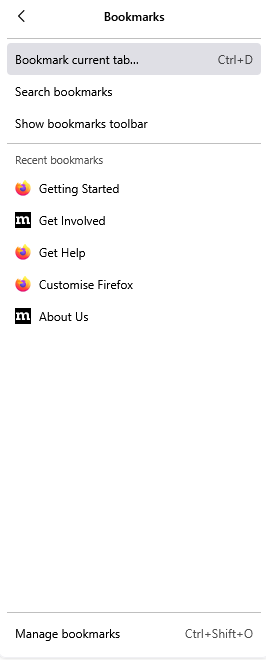
This will open up a new window, which you can see at the top import and backup click on that dropdown and then click Export bookmarks to HTML
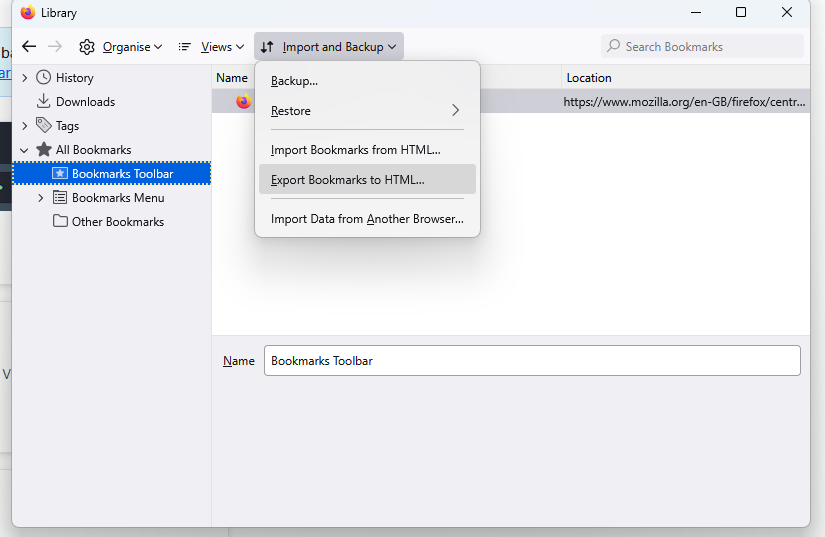
If you have any questions or queries about backing up your bookmarks, please let us know on ict.desk@some.ox.ac.uk or give us a call on 01865 270597