Following the success of utilising online teaching and document sharing technologies, such as Microsoft Office 365 and Microsoft Teams, it is hoped that staff and students can continue to use digital media and file sharing for most tasks.
It should be noted that a reduction in printing would be beneficial for the college’s sustainability and zero carbon goals as discussed at the Colleges Sustainability Working Group.
Public printers are available in the following locations
(updated 11.09.23)
- Academic Staff Printer – Post Room/House 3
- Library – Library loggia ground floor
- Graduate Study Room – Margery Fry House ground floor
- Graduate Study Room – Catherine Hughes Building ground floor
- The Palmer Room Helpdesk – Park Building first floor
The printers can be accessed directly from any College managed computers such as the Library, The Palmer Room Helpdesk area etc. The printers can also be accessed from student own laptops and tablet devices via web-print.
Printing Charges
Printing charges are as follows;
| Paper Size | Colour/Mono | Single/Duplex | Price |
| A4 | Mono | Single-sided | £0.04 |
| A4 | Mono | Double-sided | £0.04 |
| A4 | Colour | Single-sided | £0.15 |
| A4 | Colour | Double-sided | £0.15 |
| A3 | Mono | Single-sided | £0.08 |
| A3 | Mono | Double-sided | £0.08 |
| A3 | Colour | Single-sided | £0.30 |
| A3 | Colour | Double-sided | £0.30 |
The Treasury will apply the printing charges to student Battels account each term and reset the printing balance back to zero.
Web Printing Guide
Self-service printing facilities are available to all members of the college via the web printing portal at:
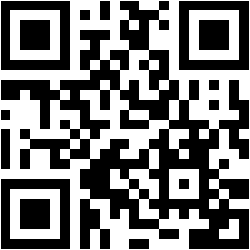
This offers mobile printing functionality, so any member of the College can upload and print documents in various formats. You can access the service with your SSO account and password, allowing you to print without the need to install drivers or reconfigure your computer.
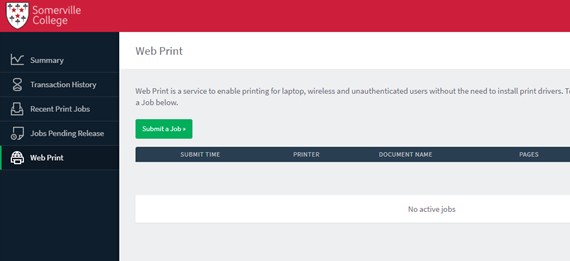
Please include a title page with your full name at the beginning of your document.
- Select Web Print
- Submit a Job
- Choose a printer from the available list:

- Select “Print Options and Account Selection”
- Choose number of copies
- Select “Upload Documents”
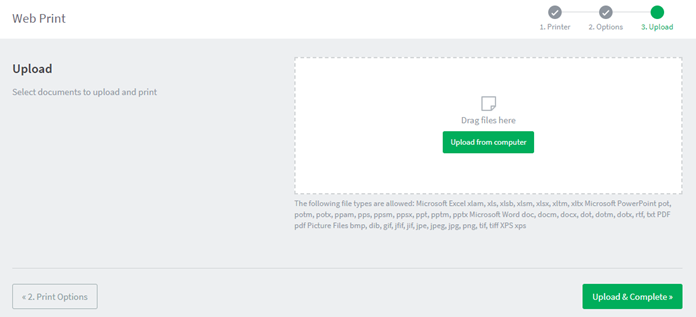
- “Upload & Complete”