December 2021 | Version 1.1
All four of our hybrid teaching/meeting rooms are now ready to use, Bedford House, Park 05, Eleanor Rathbone Room (Park 3) and New Powell Room (Park 4).
- Request a room via bursary@some.ox.ac.uk or use the online form, specifying that it is for a hybrid meeting.
- Once the booking is confirmed by the Bursary you may then create your meeting in Outlook:
- Ensure that the meeting is a Microsoft Teams meeting as available in the setup preferences.
- Add ‘SC Bedford House’ as the room location for the meeting. This ensures that the Teams Room system is added as a participant to your meeting.
- Once inside Bedford House, locate the tap controller (pictured below). If in its storage position upside-down on the wall, simply lift it directly up and place it on a nearby surface for control.
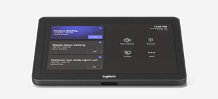
- The console will show your pre-booked meeting on the left hand side – touch the meeting notice on the console to join the meeting. You may also invite the room to a pre-existing meeting via the standard Teams participant invite screen (add ‘SC Bedford House’).
Notes
- If you want to use the screen to present to the room without having the Teams facility, just tap ‘present’ on the tap controller and connect your laptop to the controller’s floating HDMI cable. This will behave just like connecting any other external display via HDMI.
- If you additionally join the Teams meeting from a personal device in Bedford House, be sure to mute your device’s microphone and speakers.
- You can call the IT help desk during office hours if you have any problems 01865 (2)70695