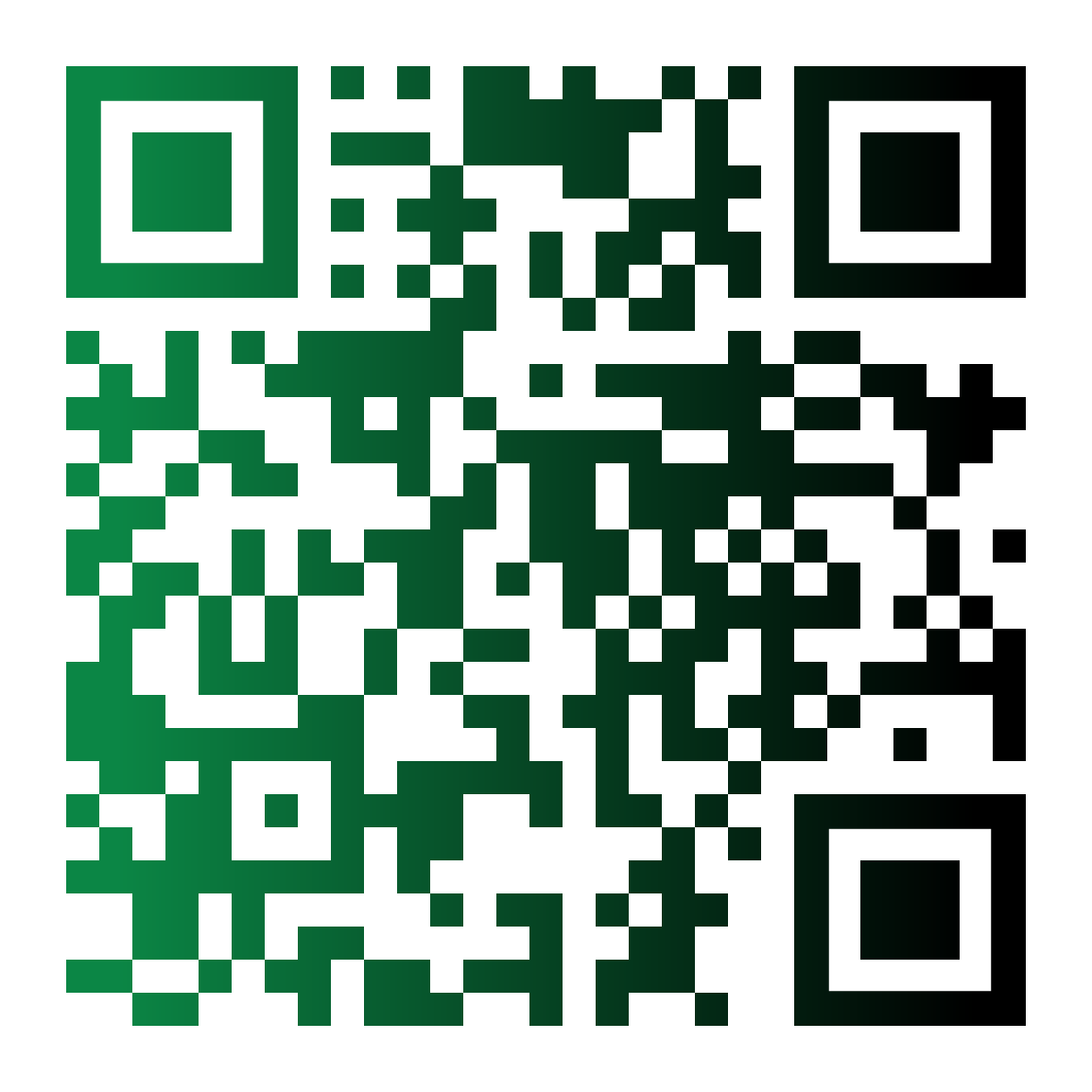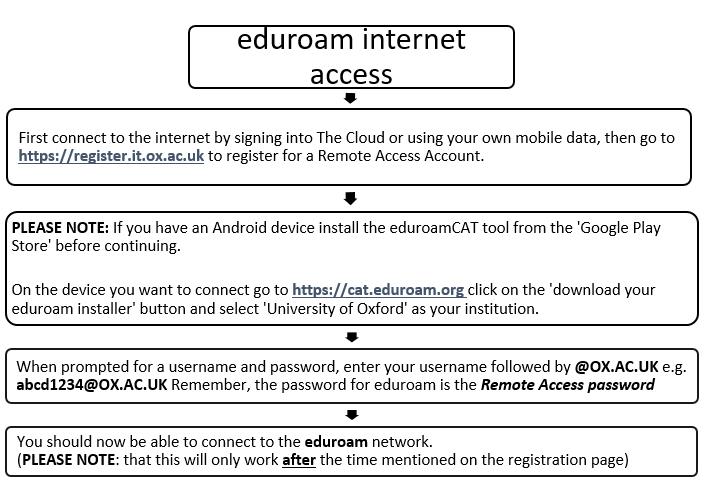
The steps in the above image with some useful links
First connect to the Internet by signing into The Cloud or using your own mobile data, then go to https://register.it.ox.ac.uk/ to register for a Remote Access Account.
PLEASE NOTE: If you have an Android device install the eduroamCAT tool from the ‘Google Plan Store’ before continuing.
On the device, you want to connect go to https://cat.eduroam.org/ click on the ‘download eduroam installer’ button and select ‘University of Oxford’ as your institution.
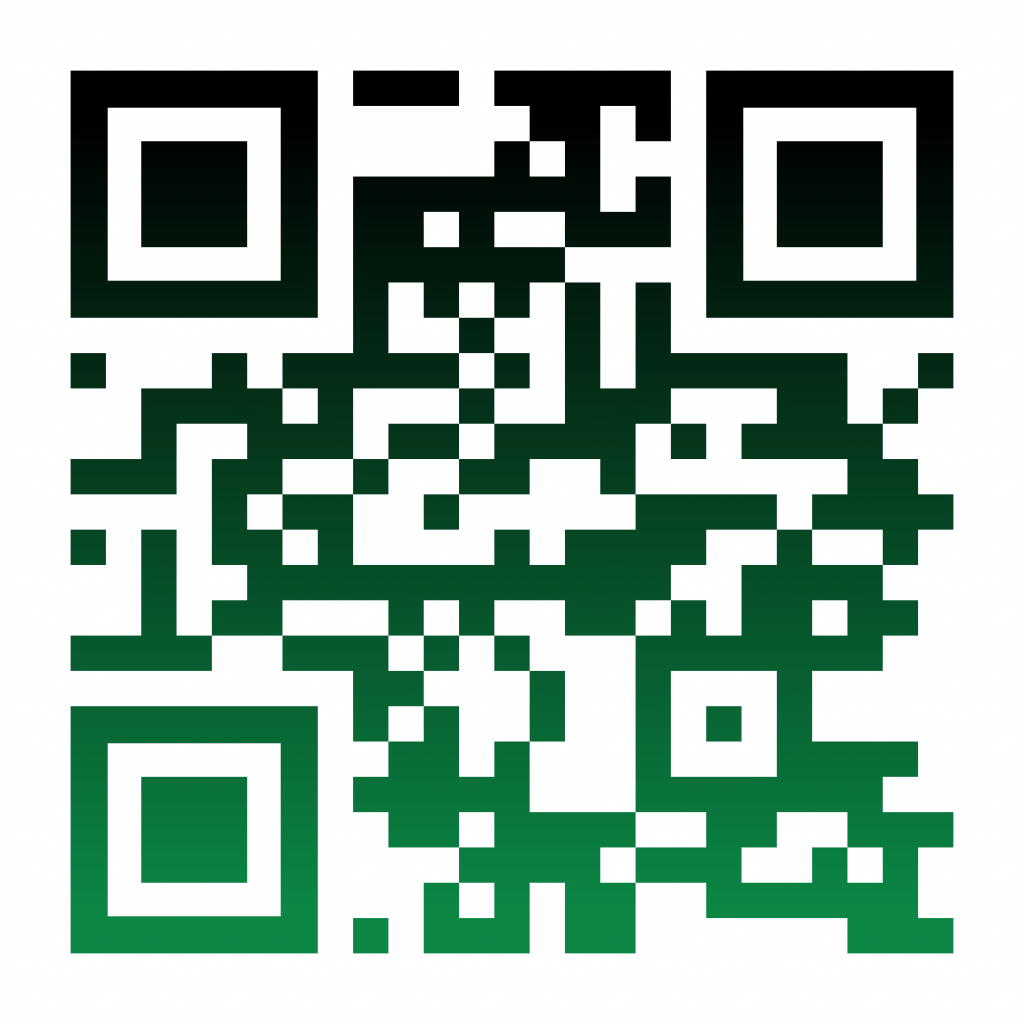
When prompted for a username and password, enter your username followed by @OX.AC.UK e.g. abcd1234@OX.AC.UK. Remember, the password for eduroam is the Remote Access password.
You should now be able to connect to the eduroam network.
Please visit the following Oxford Unversity IT Services Page for additional eduroam help with device-specific queries:
https://help.it.ox.ac.uk/how-to-connect-to-eduroam
PLEASE NOTE: that this will work only after the time mentioned on the registration page